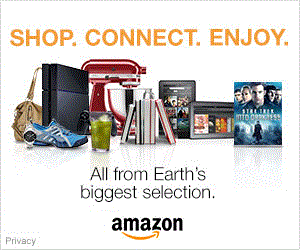IDimager Photo Supreme 5 Review
Introduction
IDimager offers two editions of Photo Supreme 5, their DAM software: Single-User Edition and Server Edition. These are essentially the same software with the difference that Single-User Edition is designed to be installed locally and accessed by a one user at a time, just like the majority of DAM software. Server Edition stores its database in a central location on a network and allows multiple users to simultaneously work with the same catalog. Here, we review Photo Supreme 5 Single-User Edition.

Photo Supreme is a generic DAM software which is capable of organizing any type of files, although many of its features are highly specialized for working with images. There was a substantial rework since the IDimager software was initially reviewed and the latest Photo Supreme 5 straddles the boundary between DAM and Digital Photography Workflow software since it now offers a nice basic set of image processing functions.
IDimager makes Photo Supreme for both Windows and Mac computers. The Single-User Edition costs a one-time fee of $129 USD for a perpetual license. Server Edition is sold for $229 USD per concurrent user with a discount per group of 5 users which sells for $869 USD. The server edition is not tied to either Windows or Mac, as it allows users to collaborate in a heterogenous network.
Software Review
Photo Supreme is a well-round DAM software which covers most steps in the Digital Photography Workflow. It has a fairly broad feature-set which overlaps substantially with Lightroom. It supports more types of digital assets and cataloging features, while offering a much more limited image-processing feature-set. Version 5 covers the basics of image-processing and is designed to collaborate with Adobe Photoshop when manipulating images is desired. This makes Photo Supreme a Adobe Lightroom Classic competitor.
Installation & Setup
The experience installing Photo Supreme is excellent. It takes a few seconds for the software to fully install and it becomes ready to start immediately. Upon launching for the first time, a simple import dialog only asks for a root folder of images to import. Images are imported from all subfolders while an asynchronous background process builds thumbnails. The program is usable before thumbnail creation completes.
With a test catalog of 620 images occupying 25 GB of storage on a state-of-the-art 3D NAND SATA III SSD, the process completed in 2 minutes and 40 seconds. This is definitely a good performance. Future imports allow for a few more actions to happen with minimal impact on import-speed.
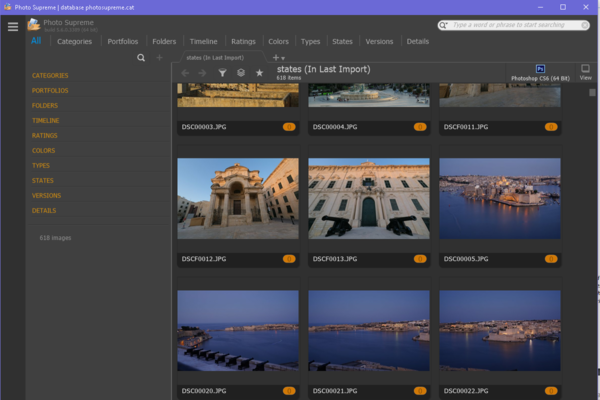
User Interface
The newest version of Photo Supreme presents a very clean and streamlined user interface. Most of the program window serves to show thumbnails with a small amount of info below each image. By default, only the filename and number of labels applied to each image are shown. Obviously, without any additional info, images imported for the first time all have zero as their label count. For subsequent imports though, it is possible to label images while importing, so the count could start above zero.
Photo Supreme has a sleek interface split into sections without overlap and little wasted space. On the left, a hierarchical Catalog Tree view shows different types of file organization. This section can be resized from 15 to 85% of the main window. Initially, the Catalog Tree looks redundant with the Catalog Bar which looks like an application menu along the top of the window, since it starts with the All tab shown. After selecting any item in the Catalog Bar, the Catalog Tree switches to showing a hierarchical breakdown of the selected organization.
Thumbnails are grouped in the area on the right which is actually tabbed to make switching between different set of thumbnails very easy. Tabs can be added by clicking on the plus sign and anything that happens in the interface affected the selected tab. Option dialogs such as View Options appear anchored to an edge of the frame. There only a few options available in each view. For thumbnails, there size, metadata and sorting order can changed but not much else. For extra space, the Catalog Tree can be hidden.
A row of icons at the bottom right of the main view switches to a relevant display. Most of these icons reveal a right-side panel with controls specific to them:
- Info: Shows basic image metadata in a graphic styled to look like the status LCD of professional cameras. This presentation is clear and concise.
- Share: Pops up a menu with sharing options.
- Batch: Provides a panel to select batch processing functions.
- Light Table: Make the application Full-Screen to view selected images, dynamically subdividing the application window according to the number of selected images.
- Details: Populates the right panel with extensive file metadata. Shown details are customizable.
- GEO Tag: Allows to use the right panel to set image location. Requires a Google API key.
- Labels: Brings up a right-side panel to label and keyword files.
- Adjust: Scales one selected image to fit the main area and shows a panel of image processing functions.
- Preview: Switches to viewing a single image instead of the thumbnail view. Like Adjust without showing the panel of image processing functions.
Tabs are available only for showing thumbnails. Anytime a single image is shown in the main application area, a Back button appears to return the the thumbnail view. A button above the upper-right corner of an image loads it directly into Photoshop.
Simple filtering of thumbnails can be enabled by clicking on a funnel icon. There are options to filter by rating, color code, state, label and file type. Advanced filters can be selected and saved. There is even a rare Aspect-Ratio filter which allows the selection of standard image aspect-ratio. Note that the filter labelled Aspect-Ratio in Lightroom is actually Orientation and does not actually filter on aspect-ratio!
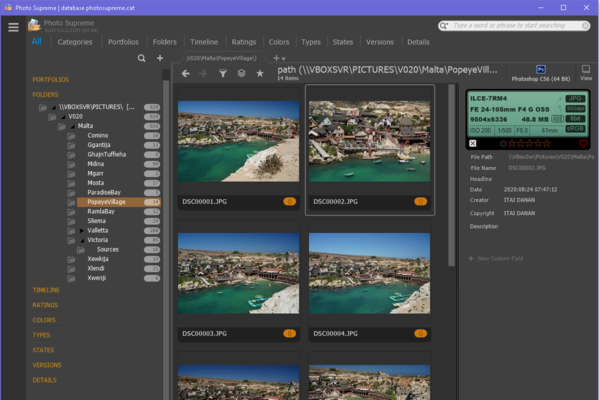
Search & Filtering
There are extensive search capabilities spread around different parts of this application. Although its full power is somewhat hidden, Photo Supreme can search the active catalog using any metadata, either collected during import or subsequently added. Accessing some of those features is counter intuitive, so we highly recommend to consult the online Quick Start Searching manual to get started.
Image search is simplest, and most limited, when starting from one of the hierarchical organization by drilling down the Catalog Tree view. Categories, also called Labels or Keywords, are hierarchical and so it is possible to select any level and see all images matching a category, including its recursive children. Frustratingly, the Folders organization is not hierarchical which means that only selecting the deepest nested folders shows any images. Some other views, such as the Time-Line are hierarchical, while others are not. As previously mentioned in this review, simple filtering can be applied to matching images.
More complex queries can easily be created using the Dynamic Search Tool. It is a very interesting concept, although improperly named since it does not search dynamically. What the tool does is offer a way to progressively build a complex search that can turn into a Dynamic Collection or simply be stored for execution in the future. Searches are built by dragging an organizational element into the Dynamic Search Tool panel. Labels are the obvious choice but dates, ratings, etc can all be added. Any element can be inverted before running the query in Join or Each mode which correspond to finding the intersection or union of searches, respectively. A Play button serves to execute the query. Note that multiple selection normally shows the union of results which is much less useful than using Join to find images that match multiple criteria.
A small search box provides powerful search features too. It is a free-form field, so is it certainly not intuitive but is it easy to learn. The default behavior when specifying multiple words runs counter to logic and finds files that match any term. By joining multiple words with a + sign, then search finds images matching all terms. It is important to not place spaces between words, otherwise the plus operator does not join anything. One can also connect words by a - sign to exclude matching files.
Image Viewing & Processing
Any image is instantly viewable by double-clicking on its thumbnail. The main application area starts with the image uniformly scaled-to-fit. Clicking on the image jumps to 100% view while the mouse button is held down. One can temporarily pan in this mode but only as far as the mouse can reach the edge of the application window. Once the button is released, both zoom and position are reset to their previous position. The latter is quite frustrating and forces users to use scroll bars to definitely pan.
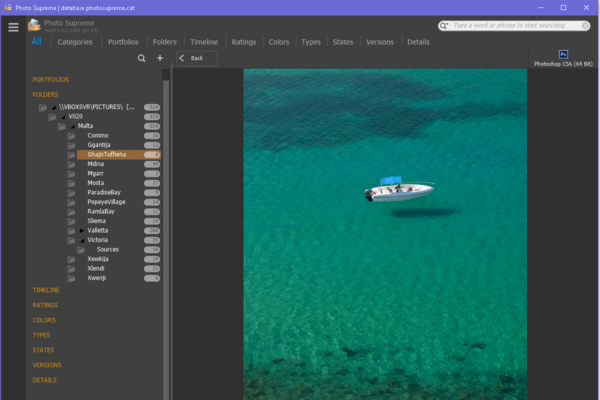
Zoom can be set to a specific scale with predefined steps from 10 to 400%. Even when the zoom fixed, image magnification jumps to 100% when clicked. The same issue with panning occurs this way too, so get used to using those scroll bars! Only at 100% does the zoom level remain stable and panning works as in other applications. Advancing to a different image resets the scale to zoom-to-fit. There does not appear to be any way to change this behavior either.
Double-clicking an image makes the viewer full-screen. Controls remain the same though, so panning only stays in place when using the scroll bars The zoom level can be changed using the mouse scroll wheel, since there are no visible controls in the full-screen viewer.
IDimager introduced image processing features into Photo Supreme 5. These features were not present in the previous version reviewed and appear quite now since they are not mentioned in the online manuals. Speaking of manuals, those are well-written and easy to understand while exposing many Photo Supreme features which are rather hard to discover alone.
Image processing is available within the Adjust panel that dynamically previews operations. A histogram appears at the top of the panel as a visualization aid, with several display modes available. Directly under the histogram, tabs split the area below into Canvas, Filters and Presets. Each tab gathers a similar types of functions:
- Canvas: Crop, Scale, Rotate, Straighten, Flip, Frame, Caption and Watermarks.
- Filters: Auto Effects, Luminance, Colors, Tone Curve, Soften/Sharpen, Healing and Redeye Correction.
- Preset: Offers packaged combination of filter effects.
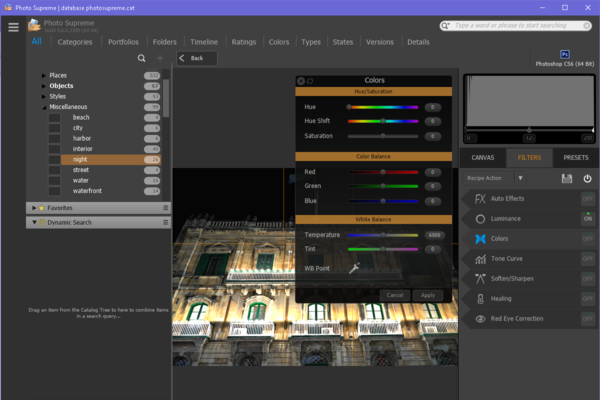
These functions cover basic global image processing, plus Healing and Redeye Correction for local changes. Each feature offers its down dialog of sliders and options. There is way to toggle individual features but, strangely, the standard undo short-cut (CTRL-Z) does not do anything. Although the preview is updated dynamically, one must click on Apply save changes into the catalog. This is surely a bug but when adjusting a previously adjusted image, image processing occurs twice! Sets of adjustments are called Recipes and can be saved and restored or copied to the clipboard to apply on another image.
Performance
Photo Supreme 5 completely turns around the sluggish performance of the original version. The newest version is generally quick with a few exceptions. Indexing speed, as previously mentioned in this Photo Supreme review, is good and comparable to the performance expected from a modern DAM software.
Once the catalog is completely indexed, navigating with the Catalog Tree is quick. Most matching sets appear in under one second but keep in mind that the majority of organizations only show images matching the leaf node which means that Photo Supreme is achieving this speed on a substantially limited dataset.
Categories are intended to be hierarchical and when this review started, all images in the category were visible but it some point it stopped working. There is no obvious setting to control this behavior and so we are investigating and will update this review when arriving at a conclusion.
The Dynamic Search Tool is really fast. It quickly shows matching files for queries involving multiple inclusion and exclusion terms. This is impressive considering the potential complexity of searches involving multiple types of metadata. Another feature that delivers an impressive performance is the new image viewer which is immensely faster than the previously reviewed version. Images load really quickly, even high-resolution images. Jumping to 100% view by clicking on images is nearly instant, save for very high-resolution ones which appear after a few seconds delay, coming close to the fastest viewers available.
Unfortunately, the latest release is buggy. Several times, the right side of images stopped appearing in the viewer after zooming to 1:1 but restarting solved the issue. The hierarchal view problem remains though.
Excellent news though is that Photo Supreme can finally handle large images properly. It is able to import and index them just like other files, even supporting images which are too large for Adobe Lightroom Classic to import! Its new image processing features are on the slow side. While the dynamic preview gets refreshed at a fair rate, it takes several seconds for processing to be performed on the image when applying the adjustments, even for relatively minimal changes.
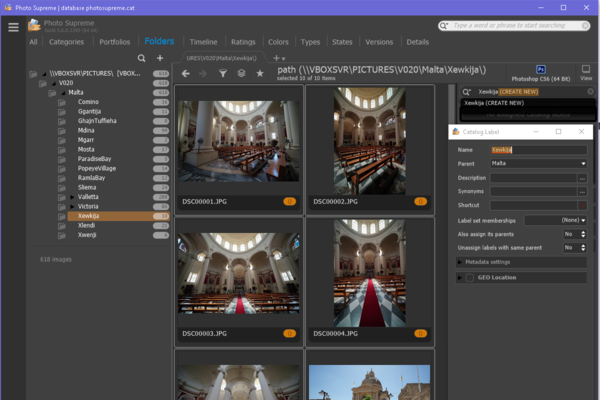
Conclusion
Photo Supreme 5 is a powerful Digital Asset Management software with a nicely polished user interface. The cataloging is efficient and easy to navigate with expressive search features. Reading short online manuals is required to lean those but, afterwards, creating complex searches is quick and resulting images are shown front-and-center without clutter. The newly designed user interface is really impressive!
With a really simple way of assigning metadata and finding matching files, Photo Supreme 5 does a great job managing digital assets. The main flaw with this DAM software is incomplete support for hierarchical views. The fact that neither Categories or Folders, both the most common ways of cataloging, do not show hierarchical results is incredibly frustrating.
Clearly, Photo Supreme is growing into a digital photography workflow software, it has not reached that level yet. All the image processing features it provides now are a great start but their poor performance and usability are certain to slow cause headaches. For occasional adjustments, they work but they are not ready to be part of an ongoing photography workflow.
Please Support Neocamera
All information on Neocamera is provided free of charge yet running this website is a huge endeavor. Purchases made via affiliate links found throughout the site help keep it running and up-to-date. There is no additional cost to you, so please consider buying via these links to our affilates:
If you found any information on this site valuable and did not purchase via our affiliate links, please considering donating via PayPal:
Any amount will be greatly appreaciated. Thank you for your support!
Updates
2025.01.18

Fujifilm GFX 2025 Lens Roundup
Lens Review roundup of Fujifilm GFX Medium-Format lenses. Quality, performance and handling of the GF20-35mm F/4R WR, GF30mm F/3.5 Tilt-Shift and the GF55mm F/1.7.
2024.11.18

Best 2024 Photography Gifts for Every Budget
Great gifts for photographers and photo enthusiasts selected for every budget among the best products of 2024.
2024.08.07

Eye Protection Tips for Professional Photographers
The four main considerations for professional photographers regarding eyewear.
2024.07.14

Fujifilm X100VI Review
Flagship fixed-lens compact digital camera with a 40 MP sensor and Image-Stabilization, a first for the series. Retro design featuring dual control-dials, plus direct ISO, Shutter-Speed and EC dials. Its hybrid viewfinder can switch between EVF and OVF mode.
2024.05.09

Fujifilm GFX100 II Review
Flagship 102 Megapixels Medium-Format Mirrorless Digital Camera with 8-Stop 5-Axis IBIS, 8 FPS Drive, 8K Video and 400 MP Super-Resolution capture in a weatherproof and freezeproof body with dual control-dials and dual memory-card slots.
2024.04.03

Fujifilm X-T5 Review
Newest Fujifilm flagship boasting a 40 MP APS-C sensor, 5-axis IBIS with 7-stop efficiency, 15 FPS continuous drive, 6.2K Video capture, dual control-dials and dual SDXC UHS-II slots in a sturdy weatherproof and freezeproof body.
2023.11.20

Best Digital Cameras of 2023
Find out which are the Best Digital Cameras of 2023. All the new Mirrorless Digital Cameras from entry-level to high-end professional.
2023.07.10

Fujifilm X-H2 Review
40 Megapixels APS-C Hybrid Mirrorless Digital Camera with 7-stop IBIS. Fastest shutter ever and 8K video capture. Large builtin EVF with 0.8X magnification and 5.8 MP, plus an Eye-Start Sensor. Packed with features and large number of controls in a weatherproof and freezeproof body.
2023.05.07

Sony FE 20-70mm F/4G Review
Review of the unique Sony FE 20-70mm F/4G lens. The optical zoom of this lens spans ultra-wide-angle and medium focal-length coverage, making it one of the most versatile Full-Frame lenses on the market.
2023.01.15

Huion Inspiroy Dial 2 Review
Review of the Huion Inspiroy Dial 2 tablet, a medium sized drawing surface with dual dials and customizable buttons. Connects via USB-C or Bluetooth 5.0 with Windows, Linux and Android support.
2022.12.08

How to Pack for a Photo Trip
Find out how to pack for a travel photography trip, carry your gear safely while meeting airline regulations.
2022.11.13

Best Digital Cameras of 2022
The best digital cameras of 2022. A short list of the most outstanding models in their respective categories. Choose one for yourself or as a gift.
2025.01.18
2024.11.18
2024.08.07
2024.07.14
2024.05.09
2024.04.03
2023.11.20
2023.07.10
2023.05.07
2023.01.15
2022.12.08
2022.11.13
NEWS
2025.04.22

Sony Unveils Brightest Full-Frame Telephoto Zoom Lens
Lens
2025.04.03

Nikon Released Second Generation Z5 Full-Frame Mirrorless
Digital Camera
2025.03.26

Canon Launches Pair of Cameras and Lenses
Digital Camera ○ Lens
2025.03.25

Venus Optics Launches Vista Vision Cine Lenses
Lens
2025.03.24

Think Tank Photo Walker Pro
Bag
2025.03.20

Fujifilm First Fixed Lens Medium-Format Camera
Digital Camera
2025.02.26

Sony Launches Two New Lenses at CP+2025
Lens
2025.02.25

CP+2025 Showcases Numerous Launches
Digital Camera ○ Lens
2025.02.13

Nikon Launches 5X Full-Frame Power-Zoom Lens
Lens
2025.02.05

Nikon Refreshes Flagship Ultra-Zoom
Digital Camera
2025.02.05

Nikon Launches Ultra-Bright 35mm F/1.2 Prime Lens
Lens
2025.01.21

Fujifilm Evolves INSTAX Wide
Digital Camera