XenceLabs Pen Tablet Medium Review
Introduction
Newcomer XenceLabs recently launched a tablet designed for creative professionals as their first product. This tablet allows photographers and other artists to retouch and manipulate images by simply drawing on the tablet with natural hand-movements. Officially called the XenceLabs Pen Tablet Medium, this is a high-end device that responds to pen input, rather than touch as an Android Tablet does, resulting in much greater precision.

The XenceLabs Pen Tablet Medium provides a smooth 10.3" x 5.8" drawing area with a 16:9 aspect-ratio that matches the vast majority of modern displays, HD television formats, 4K Ultra-HD and standard 8K video. This aspect-ratio makes it relatively compact for its drawing area. Input is provided by a pair of capacitive pens included with the product. A slim pen features two buttons plus and eraser, while the thicker one adds an extra button, giving users access to all standard mouse buttons at their fingertips.
The tablet offers wired USB-C and wireless Bluetooth connectivity. It charges via USB-C for up to 16 hours of use in just 2½ hours. XenceLabs includes a full complement of accessories with the tablet: both a thick and a thin pen, a pen case, wireless dongle, USB A-to-C cable, USB A-to-C adapter, 10 pen nibs, a nib extractor, a drawing glove, an accessory case and a tablet sleeve. The XenceLabs Pen Tablet Medium retails for $280 USD.
Three buttons near the top of the tablet can be customized as application shortcuts. A separate wireless Quick Keys device provides a large number of customizable buttons and an analog dial surrounding an OLED display. See the sidebar for a review of the XenceLabs Quick Keys. These keys retail for $90 USD alone. A bundle offers the XenceLabs Pen Tablet Medium & Quick Keys for $360 USD.
XenceLabs Tablet Review
Conceptually, a tablet is a simple device similar to an oversized trackpad found on virtually all laptops. The difference between the dreaded trackpad and a tablet is that the former responds to touch, while the latter is operated by a special pen. This makes tablets much more precise since the fine tip of a pen is significantly smaller than a finger. As they do not respond to touch, tablets are not prone to accidental touches that are the greatest cause of aggravation for trackpads users. Unlike a stylus that provides fine precision when using a touch device, tablets record pressure and tilt of the pen, in addition to its position.

The top of the tablet, shown above towards the bottom, shows the power-switch, USB-C connector and slot of a Kensington lock that can be used to secure the tablet in shared spaces.
Installation & Configuration
Getting started with the XenceLabs Pen Tablet is incredibly easy and quick. The device can be connected via USB-C or private Bluetooth channel using its supplied dongle. For a wired connection, which is required to charge the device, either connect the supplied USB A-to-C cable directly from the top of the tablet to a USB Type-A port on your computer or use the included USB A-to-C dongle for a USB C-to-C connection.
NOTE The type of port used makes no difference since a tablet does not require much bandwidth.
Connecting wirelessly is just as easy. Simply insert the provided dongle into an available USB-A port. The tablet and dongle that come in the same box are pre-paired together, so they connect instantly. A driver must be downloaded directly from the XenceLabs website to control the tablet. There are currently versions for Windows and Mac OS. A Linux version is expected to be available shortly for a few relatively well-known distributions: RedHat, CentOS, Debian and Ubuntu. It is unclear if those drivers work with other hugely popular distributions such as OpenSUSE.
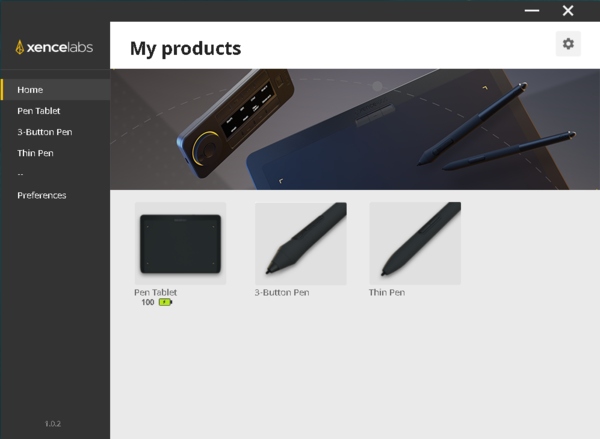
Once the driver is downloaded, installation is a straight-forward process that takes less than a minute. The tablet can be used immediately after. On Windows though, it is wise to reboot whenever a driver gets installed to avoid potential instability. This new tablet offers an unprecedented amount of flexibility which is accessed via a XenceLabs Settings Panel that starts up automatically. It is designed as a hub for all XenceLabs products. Settings for each device can be accessed simply by clicking on its name. Tablet users will see the tablet itself, the 3-Button Pen and the Thin Pen. Owners of XenceLabs Quick Keys will have an extra page of settings to configure them.
This Pen Tablet features an outstanding level of customization to adjust its response independently for each application.
Flexibility is important for artists as it allows them to fine-tune the tablet experience to their preferences. At the same time, this flexibility creates a steeper learning curve. XenceLabs provides a default configuration for Adobe Photoshop and Illustrator, plus a separate configuration for all other software. Device settings are changed independently for each application and more can be added manually. This is extremely useful since software respond differently and frequently have their own short-cuts. When fine-tuning, select the desired application each time before changing settings to avoid wondering why changing settings does not affect behavior.
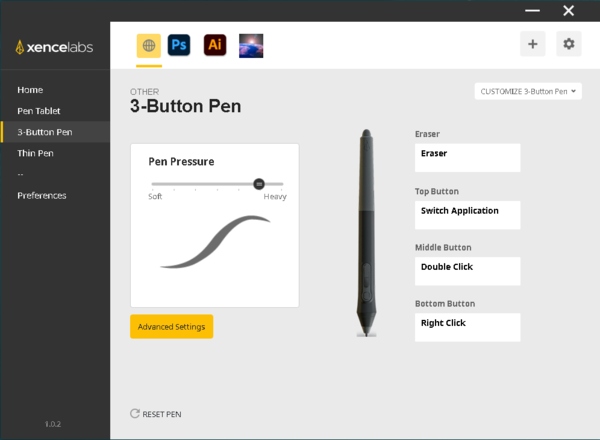
The default configuration requires a good amount of pressure to draw, particularly with the 3 Button Pen, so that is probably the first setting to change. Unfortunately, that has to be done for each application separately since there is no global control. Settings are split per application and elsewhere. The settings panel also always opens on the other page, forcing users to switch application before customizing behavior.
Charging occurs automatically when the tablet is connected via a USB cable. A small slider on the top edge turns the tablet on or off to preserve battery-life when it is not in use, which is great for a wireless device. On a full-charge, the Pen Tablet Medium delivers over 16 hours of battery-life.

Hardware & Software Features
XenceLabs gave their Pen Tablet Medium a streamlined look. It is a very slim device with a wide-aspect drawing area surrounded by a minimal seamless border. Four lights indicate corners of the maximum sensitive area. This surface maps directly to a 16:9 display scaled uniformly. Each corner light corresponds to the matching corner of a standard computer monitor. This way, shape proportions are preserved from drawing to display.
By adopting a 16:9 aspect-ratio, the XenceLabs Pen Tablet Medium maximizes the proportion between the tablet and its sensitive area for most displays.
Over 98% of computer monitors and laptop screens produced in the last decade have exactly the same 16:9 aspect-ratio as the drawing surface of this tablet. There are displays with different aspect-ratios that are making a resurgence since last year. When the XenceLabs Pen Tablet Medium is used with a monitor having a different aspect-ratio, the drawing area gets letter-boxed to preserve geometry. This is the most sensible way to handle the disparity but corner lights become inaccurate since their location is fixed. They will rarely be far off though since the most common aspect-ratios other than 16:9 are 16:10 and 17:9. Slightly older monitors have a 16:10 ratio, while newer ones with 17:9 aspect started appearing to match Cinema 4K video resolution. Laptops tend to deviate more often than stand-alone monitors but artists rarely use those without an external display due to their lack of color-accuracy and limited size.
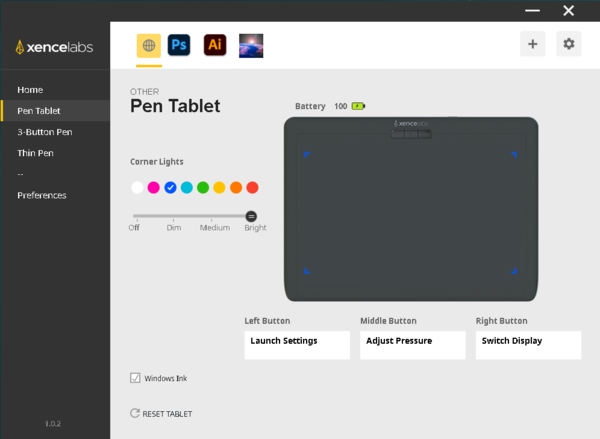
Although corner light placement is fixed, the XenceLabs Settings Panel can change their color and brightness. A neat feature of these corner lights is that they change color to indicate when battery-level is low. The software shows battery-level in percent increments to have a better idea when it is time to charge the tablet.
Three buttons are found centered near the top-edge of the tablet. These buttons are highly customizable but are intended for seldom used features. Their position was specifically chosen to avoid unintentional presses. In the absence of Quick Keys, users simply have to customize these buttons and deal with their positioning which causes the tablet to get covered by a forearm. It can get really awkward if those buttons are used as modifiers, so it is best to reserve them for independent features such as zooming.
The rightmost button on the tablet defaults to switching between displays. This is essential for dual-monitor users to maximize the usable drawing area while maintaining the correct aspect-ratio. Pressing this button instantly remaps the tablet to the inactive display. It takes a little getting used to because tablets are absolute devices, unlike mice and trackballs that are relative. With the cursor near the upper right of one screen, switching display sends it to the upper right of the other screen proportionally to display size. Using a relative device though, the cursor generally moves with continuity between displays, which is much easier to follow.

Two pens come with the XenceLabs Pen Tablet Medium. The main distinction between them is ergonomic: One is thin, similar to a typical ball-point pen, while the other is 50% thicker. Both pens feature a sensitive tip that distinguishes between 8192 levels of pressure, a rocker that acts as two buttons, plus a clickable eraser button. The thick pen is called 3 Button Pen since it offers a third button, technically a fourth if you count the eraser, between the pen tip and rocker. Without Quick Keys, this extra button is a significant improvement. The tablet also recognizes the ±60° of pen tilt to affect painting.
As is typical for this type of pen, their tips are replaceable since they were out after extended use. The Pen Tablet Medium comes with 12 nibs: eight standard and four felt. Each pen arrives with a standard nib installed. This type glides completely smoothly over the tablet surface. Felt tips add a slight amount of resistance for a feel that resembles drawing on paper. XenceLabs provides a handy nib-extractor tool that makes changing pen tips easy. A sturdy case stores both pens, all nibs, the dongle and a USB A-to-C adapter.
Usability & Ergonomics
The drawing area on the Pen Tablet Medium is quite compact for having a relatively large drawing area that remains fully utilized with most computer monitors. This tablet is easy to hold and light enough to support with one hand or against your legs. Being wireless affords added freedom to place the tablet exactly where needed.
Pens have a smooth finish on top and are rubber-coated towards the tip. People generally prefer one size over the other but both are really well balanced and offer a nice grip. Pen buttons are easy to reach and located in very similar positions on both models. One has to shift slightly when switching pens since the extra button on the thick pen is placed between the pen-tip and 2-button rocker.
Drawing with the XenceLabs Pen Tablet Medium is incredibly smooth. Every stroke gets naturally digitalized with exact proportions. Sensitivity between the pen and tablet can be adjusted with an unprecedented level of flexibility. One can adjust how pen pressure is recorded by the tablet in terms of base pressure and response to increased pressure. The range of recognized pressure can also be restricted. This allows a pen to lightly touch the tablet without activating but requires more force to draw or make it sensitive to the lightest contact.
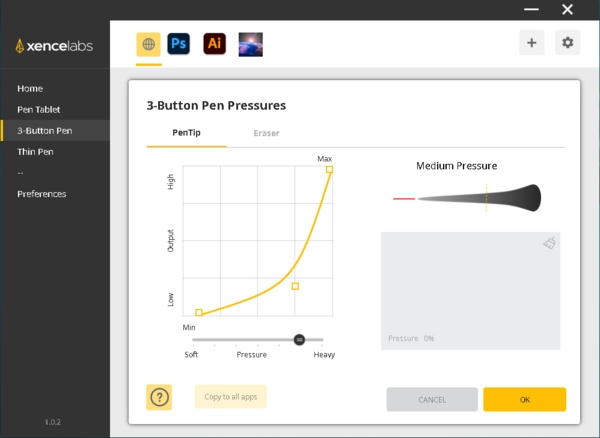
TIP Defaults are different for the Thin and 3-Button Pen and make the latter tiring to use and much less sensitive. Just move the lower-left square (above) on the pressure graph to the extreme corner to correct the issue.
The smooth surface of the XenceLabs Pen Tablet Medium makes it easy to draw for hours without getting tired after pressure settings are fine-tuned.
There is virtually no lag between from using the tablet compared to a typical pointing device. This is a major contributing factor to usability. Whether connected via a USB cable or wirelessly over Bluetooth, the Pen Tablet Medium responds equally quickly. Low battery does not diminish its performance either.
A drawing glove included with the tablet can be worn to reduce friction while drawing which makes the experience even smoother. This is a great bonus for people who use a tablet for hours at a time. The only ergonomic issue that was immediately apparent with this tablet is its limited number of buttons and their difficult-to-reach placement. There are to many common controls and modifiers to be mapped to just pen buttons. The Quick Keys, sold separately as a bundle, greatly compensate for this problem. See the right column (below on mobile) for a complete review of the XenceLabs Quick Keys.
The company is young and so are their drivers. During the course of this review we experienced a few minor intermittent issues which were mostly corrected by updating drivers. So, be sure to install the latest drivers.

Conclusion
The first product out of XenceLabs is truly a well-executed high-end tablet. The Pen Tablet Medium hits the mark with its smooth drawing surface that is both highly sensitive and very responsive, even wirelessly. Its lightweight build and relatively compact form-factor with minimal edges makes it particularly easy to handle. Since the tablet market is small and dominated by a single company, innovation has been slow for years. XenceLabs is taking on quite a challenge then which is bound to be good for all tablet users.
Drawing with this new tablet is a really smooth experience that is made more comfortable by a choice of pens. The standard tips glides over the surface for quick motion, while felt tips provide tactile feedback that feels very natural. Both pens are well-designed and easy with nice grippy texture towards the tip. With two or three buttons plus an eraser, pens themselves are as full-featured as any. The tablet alone though is rather restricted by its limited and inconveniently located buttons.
Optional Quick Keys are essential to improve efficiency of the Pen Tablet Medium. This wireless control makes a huge number of features accessibly in a small form-factor that is usable in any orientation. Its analog dial allows to adjust up to four values per application, while eight buttons provide access to 40 functions per software! What makes it incredibly useful is its built-in OLED display that labels every button. It even shows the that selected dial function for a few seconds when it changes. There is short lag when using Quick Keys that requires some habituation but this is an outstanding product nonetheless.
Both the XenceLabs Pen Tablet Medium and Quick Keys provide an incredible level of customization. Pen pressure control can be fine-tuned to match any preference and every button can be configured with a variety of application functions, mouse actions, keyboard modifiers and key strokes. Although occasional driver glitches occur, hardware quality is great.
The tablet and keys bundle can be highly recommended. This complete package includes plenty of accessories is bound to satisfy demanding digital artists. The XenceLabs Pen Tablet Medium Bundle with Quick Keys is available directly from the manufacturer for $360 USD.
FULL DISCLOSURE XenceLabs provided Neocamera with a tablet and controller for reviewing purposes. The company did not have any input on the content of this review and did not see it prior to publication.
Please Support Neocamera
All information on Neocamera is provided free of charge yet running this website is a huge endeavor. Purchases made via affiliate links found throughout the site help keep it running and up-to-date. There is no additional cost to you, so please consider buying via these links to our affilates:
Thank you for your support!
XenceLabs Quick Keys Review
Modern software for photo editing, design, painting, sketching and other graphics work pack a huge number of tools for digital artists. These tools often have variants and sub-tools too. A pen alone generally applies a single tool and so extra controls are always needed.
A few buttons on each pen place some functions right at hand. To access more tools, users can always reach for the keyboard but this shift in position required is inefficient. Tablets usually have buttons to bring functions closer but XenceLabs decided on a different approach. Instead of providing buttons directly on the tablet, where their position would be fixed, they created a Quick Keys controller that can be placed anywhere and in any orientation for added flexibility.

The XenceLabs Quick Keys controller is highly customizable. It combines a large analog dial, eight configurable buttons, two dedicated buttons and a built-in monochrome OLED display. It can be connected via a USB Type-C port or used wirelessly via a private Bluetooth channel. The USB-C port is used to charge the device.
This controller feels very solid and dense. It has a rectangular shape with rounded corners, similar to a TV remote except with a much better build-quality. The underside is coated with soft rubber that prevents it from slipping or being pushed while on a desk surface. This is thoughtful consideration.
Given its familiar remote-like shape, it feels natural to place it vertically with the dial towards the top which also positions the XenceLabs logo in a readable direction. However, the baseline 0° orientation is actually horizontal. XenceLabs Quick Keys are also usable in 90°, 180° or 270° orientation.
Ergonomically, horizontal orientations are more practical. This is expanded on further below in this review but for now, the controller layout is described relative to the 0° orientation that places its analog dial on the right.
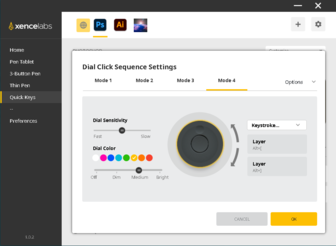
Features
Quick Keys are extremely versatile. They can be configured to control any application. Its large analog dial can change scalar settings such zoom, rotation and tool size. While the dial itself is analog, software is digital and so values always change in steps dictated by the application.
Just like the Pen Tablet Medium, this controller is customizable per application. For each software, the dial can control four parameters. Each parameter is customizable with plenty of options to choose from. A button in the center of the dial cycles between parameters. A circular LED around the base of the dial changes to a user-defined color according to the selected parameter. This is serves as a visual aid to recall the state of the dial. Its brightness is adjustable, as is dial sensitivity.
Eight buttons provide access to 40 functions per application! An extra button cycles over 5 pages of settings. Every button can be assigned a different function for each page and that can be done for each application separately. This is an extreme level of customization.
To make hundreds of possible features and numerous states manageable, the XenceLabs Quick Keys is equipped with an OLED display to show current key assignment. Each key gets a user-defined label that is shown right next to it. When the dial state or page is switched, the OLED screen shows its title for a brief moment.
Ergonomics
Its very comfortable to use these Quick Keys. When oriented horizontally, fingers fall naturally on a row of buttons. Minimal movement is required to switch to a different row. Keys have a fair amount of resistance that prevents them from being pressed accidentally since the hand naturally rests on them.
The analog dial rotates very smoothly. One can turn it with great precision by pinching it between the index and thumb. When the dial is on the right, it is extremely quick to reach. Pressing the central button produces a low audible click to confirm its activation, followed by a circular LED changing color.
Having an OLED display is crucial to handle the astonishing amount of customization provided the the XenceLabs Quick Keys. Labels are bright and crisp, which makes them quite readable from any angle.
Buttons activate the function they are assigned to pretty quickly yet there is a small lag. It's too short to measure but sufficient to be noticeable and problematic in certain cases. This is most apparent with keys assigned as modifiers such as SHIFT, CTRL and ALT. All these keys are very commonly used by image processing software to vary tool behavior. The issue is that these keys are modifiers and hence used in conjunction with something else, commonly pen actions. Since the Quick Keys controller has a longer lag than the pen, a click often registers before the modifier is applied.
TIP Issues from difference in lag were completely avoided via a simple work-around. Instead of mapping a key to a modifier alone, it can be mapped to the modifier plus an action. For example, instead of configuring a button to ALT, configure it to ALT + Left-Click, forcing both the modifier and click to register simultaneously.
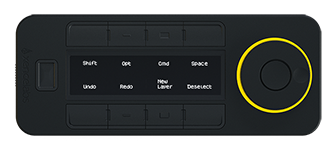
Conclusion
The XenceLabs Quick Keys is an extremely versatile device that completes the Pen Tablet Medium with significantly more features than buttons integrated into any tablet. It makes a great standalone controller to access frequently-used functionality in virtually any application.
Using the Quick Keys is very comfortable with a smooth rotating dial and buttons that give nice feedback. The incredible level of customization is made manageable by a built-in OLED display that labels currently available actions. The LED around the dial is a subtle reminder of which parameter it controls. It takes a while to completely configure these but the time spent is really worth it.
This controller is well built and has an extremely long battery life that exceeds 50 hours, making it likely to last an entire work-week between charges.
Updates
2025.11.13

Best Gifts for Photographers in 2025 by Budget
The annual Neocamera Photography Gift Guide updated to 2025. Find great gifts for photographers with any price budget.
2025.07.07

Stellar Photo Recovery Review
Review of Stellar Photo Recovery V12. This Windows and MacOS software can recover photos and videos in a huge number of formats from memory cards, USB drives, SSDs and HHDs.
2025.05.14

Huion Kamvas 13 Gen 3 Review
In-Depth review of the Huion Kamvas 13 Gen 3 Pen Display Tablet for photographers and graphic artists.
2025.01.18

Fujifilm GFX 2025 Lens Roundup
Lens Review roundup of Fujifilm GFX Medium-Format lenses. Quality, performance and handling of the GF20-35mm F/4R WR, GF30mm F/3.5 Tilt-Shift and the GF55mm F/1.7.
2024.11.18

Best 2024 Photography Gifts for Every Budget
Great gifts for photographers and photo enthusiasts selected for every budget among the best products of 2024.
2024.08.07

Eye Protection Tips for Professional Photographers
The four main considerations for professional photographers regarding eyewear.
2024.07.14

Fujifilm X100VI Review
Flagship fixed-lens compact digital camera with a 40 MP sensor and Image-Stabilization, a first for the series. Retro design featuring dual control-dials, plus direct ISO, Shutter-Speed and EC dials. Its hybrid viewfinder can switch between EVF and OVF mode.
2024.05.09

Fujifilm GFX100 II Review
Flagship 102 Megapixels Medium-Format Mirrorless Digital Camera with 8-Stop 5-Axis IBIS, 8 FPS Drive, 8K Video and 400 MP Super-Resolution capture in a weatherproof and freezeproof body with dual control-dials and dual memory-card slots.
2024.04.03

Fujifilm X-T5 Review
Newest Fujifilm flagship boasting a 40 MP APS-C sensor, 5-axis IBIS with 7-stop efficiency, 15 FPS continuous drive, 6.2K Video capture, dual control-dials and dual SDXC UHS-II slots in a sturdy weatherproof and freezeproof body.
2023.11.20

Best Digital Cameras of 2023
Find out which are the Best Digital Cameras of 2023. All the new Mirrorless Digital Cameras from entry-level to high-end professional.
2023.07.10

Fujifilm X-H2 Review
40 Megapixels APS-C Hybrid Mirrorless Digital Camera with 7-stop IBIS. Fastest shutter ever and 8K video capture. Large builtin EVF with 0.8X magnification and 5.8 MP, plus an Eye-Start Sensor. Packed with features and large number of controls in a weatherproof and freezeproof body.
2023.05.07

Sony FE 20-70mm F/4G Review
Review of the unique Sony FE 20-70mm F/4G lens. The optical zoom of this lens spans ultra-wide-angle and medium focal-length coverage, making it one of the most versatile Full-Frame lenses on the market.
2025.11.13
2025.07.07
2025.05.14
2025.01.18
2024.11.18
2024.08.07
2024.07.14
2024.05.09
2024.04.03
2023.11.20
2023.07.10
2023.05.07
NEWS
2025.12.02

Sony Upgrades Alpha 7 to 5th Generation
Digital Camera ○ Lens
2025.11.29

Venus Optics Releases New Zero-D Tilt-Shift Macro Lens
Lens
2025.11.23

Best Digital Cameras of 2025
Digital Camera
2025.11.14

Photography Gift Guide 2025 Edition
2025.11.06

Canon Announces Third-Generation R6 Mirrorless
Digital Camera ○ Lens
2025.10.23

Fujifilm Launches X-T30 III Plus New Wide Zoom
Digital Camera ○ Lens
2025.10.21

Peak Design Unveils Field Plate and Form Straps
2025.10.16

Nikon Unveils Z-Mount DX Lens Duo
Lens
2025.10.16

Venus Optics Unveils Fast Telephoto Prime Lens
Lens
2025.10.01

Think Tank Photo FocusPoint RollTop Backpacks
Bag
2025.09.30

Sony Produces Super Macro GMaster Lens
Lens
2025.09.17

Venus Optics Created First Telephoto Ultra-Macro Lens
Lens







